
Hi Internetz, its been a while...
So we had an old Firebox X700 laying around in office gathering dust. I saw this forum post about running m0nowall on this device. since pfsense is based on m0nowall, I googled around to find a way to install pfsense on the device and found several threads on pfsense forums.
It took me a little while to comb through thousands of posts to find a proper way to go about this. And some more time was spent on troubleshooting the issues I faced during the installation and configuration. So I'm putting everything I found on this post, to save you the time spent googling around. This should work for all the other firebox models as well.
What you need :
Hardware
- Firebox
- Female to Female Serial Cable - link
- 4GB CF Card (We can use 1Gb, 2Gb but personally I would recommend at-least 4GB)
- CF Card Reader
The firebox X700
This is basically a small X86 PC. we have a Intel Celeron CPU running at @1.2Ghz with 512MB Ram. The system boots using a CF card with watchguard firmware
The custom Intel motherboard used in the device does not include a VGA or a DVI port. we have to use the serial port for all the communications with the device
There are several methods to run pfsense on this device.
HDD
Install PF sense on a PC and Plug the HDD to the firebox.
This requires a bit more of a effort cause we need to change the boot order on bios. and its kinda hard to find IDE laptop HDD's these days
CF card
This is very straight forward Method. We are basically swapping out the CF card already installed on the device and booting pfsense from it.
In this tutorial we are using the CF card method
Installing PFsense
- Download the relevant pfsense image
Since we are using a CF card we need to use the PFsense version built to work on embedded devices.
NanoBSD version is built specially to be used with CFcards or any other storage media's that have limited read write life cycle
Since we are using a 4GB CF card, we are going to use the 4G image
- Flashing the nanoBSD image to the CF card
Extract the physdiskwrite program and run the PhysGUI.exe
This software is written in German i think but operating it is not that hard
Select the CF card from the list.
Note : if you are not sure about the disk device ID. use diskpart and determine the disk ID
Load the ISO file
Right click on the Disk "Image laden > offnen"
select the ISO file from the "open file" window
program will prompt you with the following dialog box
Select the remove 2GB restriction and click "OK"
It will warn you about the disk being formatted (I think), click yes to start the disk flashing process. a CMD window will open and show you the progress
- Installing the CF card on the Firebox
Once the flashing process is completed, open up the Firebox and Remove the drive cage to gain access to the installed CF Card
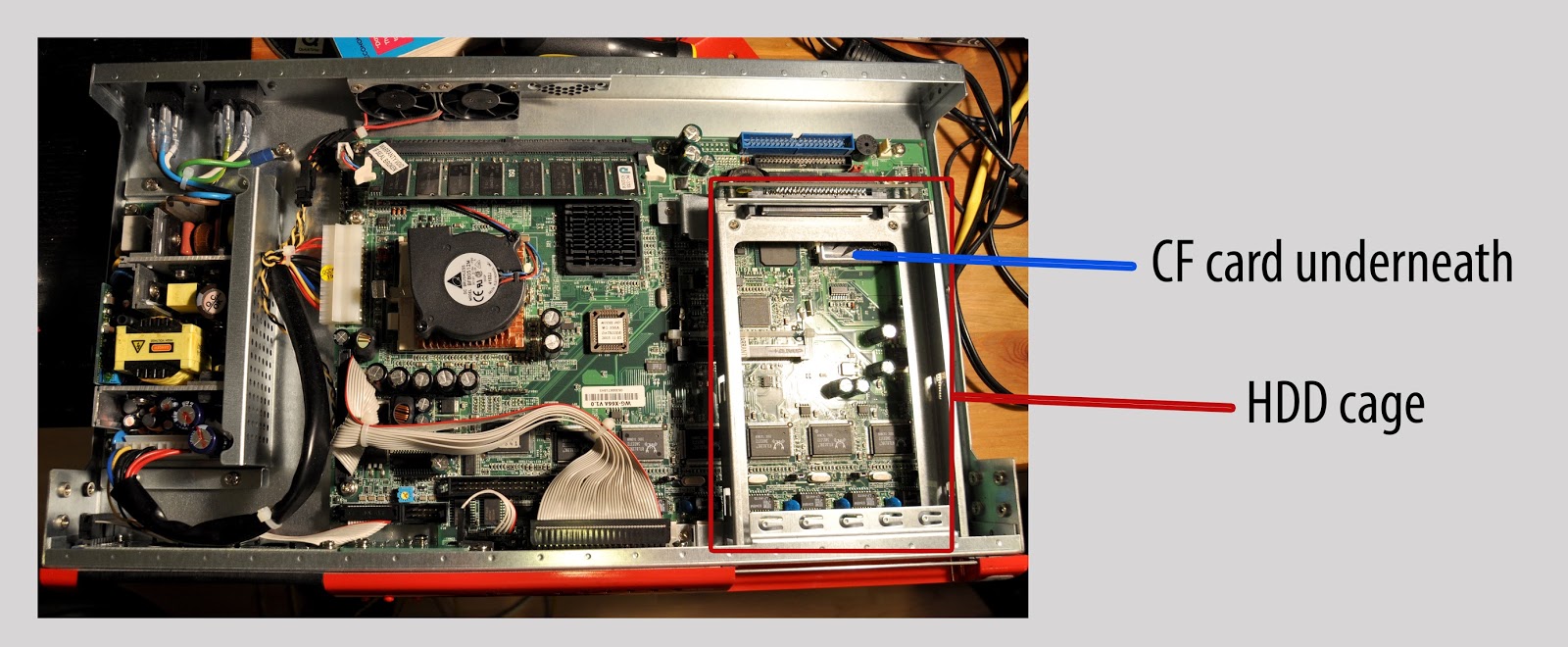
Remove the protective glue and replace the card with the new CF card flashed with pfsense image.
- Booting up and configuring PFsense
Install "teraTerm pro web" program we downloaded earlier.
I tried using putty and many other telnet clients didn't work properly
Open up the terminal window
Connect the firebox to the PC using the serial cable, and power it up
Select "Serial" and select the com port the device is connected to and click OK(You can check this in device manager)
Many other tutorials says to change the baud rates. but defaults worked just fine for me
Since we already flashed the PFsense image to the CF card we do not need to install the OS
It will ask you to setup VLan
Assign the WAN, LAN, OPT1 interfaces.
ON X700 interface names are as follows
Please refer to pfsense Docs for more info on setting up
http://doc.pfsense.org/index.php/Tutorials#Advanced_Tutorials
After the initial config is completed. you do not need the console cable and Tera Term
you will be able to access the PFsense via the web-interface and good ol SSH via the LAN IP
Addtional configuration
- Enabling the LCD panel
All firebox units have a LCD panel in front
We can use the pfsense LCDproc-dev package to enable and display various information
Install the LCDproc-dev Package via the package Manager
Go to Services > LCDProc
Set the settings as follows
Hope this article helped you guys.Dont forget to leave a comment with your thoughts
Sources -
http://forum.pfsense.org/index.php?board=5.0





This is all Greek to me, but nice job brother.
ReplyDeleteInteresting post, I enjoyed read this.
ReplyDeleteThis blog post provides helpful instructions for installing pfSense on an old fire box.
ReplyDelete